Alignment toolbar
It’s now easier than ever to perfectly align and arrange your artwork in the app.
With the new alignment toolbar, you can now align multiple objects (like your text or artwork) to the tops, middles or bottoms of one another. You can also align objects to their lefts, centers, or rights. Use the Evenly space tools to help you make sure the spacing between objects are the exact same.
Smart snapping for Glowforge Premium
For Premium members, aligning is a snap! With smart snapping, teal guidelines help you position objects while you’re moving them. Simply move any object close to another to get teal alignment guides that help you keep everything neat & tidy.
For more precise movements, you can temporarily disable snap guidelines by holding down the Control Key (or Command on Mac).
Smart snapping includes:
- Alignment snaps: Teal guidelines help you align one object to another. Objects can be aligned to the tops, middles, and bottoms of other objects. You can do the same with lefts, centers, and rights.
- Distribution snaps: Teal guidelines help you place an object between two other objects that are already aligned with a snap. That means if you are moving an object in between two others, your object will snap neatly between the other two.